What To Do If You Can’t Log Into NGSConnex
If you attempt to log into NGSConnex and are unsuccessful you must first determine the reason you can’t log in.
First Attempt to Log In
On your first attempt if you enter your User ID and/or password incorrectly you will receive the following message. “User ID and/or Password Invalid. Please try again.”
- Make sure the User ID entered consists of four uppercase letters and three numbers.
- Make sure you are entering your most recent password. Passwords are case sensitive.
- Do not save or store User IDs and Passwords.
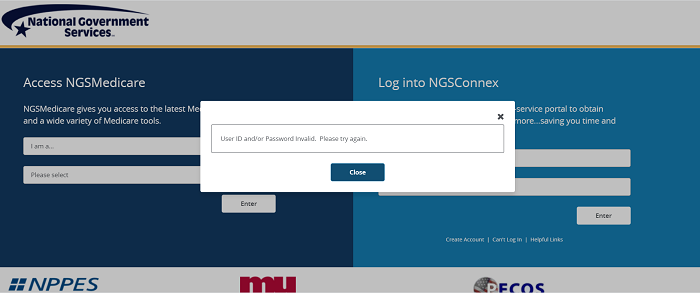
Second Attempt to Log In
On your second attempt if you enter your User ID and/or password incorrectly you will receive the following message. “User ID and/or Password Invalid. For assistance, use the options below in the order presented or contact your organizations Local Security Officer (LSO).” If you are unsure about your User ID select the “I forgot my User ID” link and follow the prompts. If you have forgotten your password or need to change your password, select the “Change/Forgot my Password” link.

Follow these instructions to reset or change your password:
- Enter Your User ID and Email Address and then click Submit.
- Enter Your Challenge Answer and then select submit (note: Your challenge answer is not case sensitive)
- The system will then provide a temporary password.
- Copy the temporary password, then select Continue.
- You will then enter your User ID and paste your temporary password on the homepage and select Enter.
- System will then require you to change your temporary password. You will enter the temporary password again on the first line and then create a new password under the field, titled “New Password.” You will enter the new password again under the “Verify New Password” and select Save.
If you are still unable to login you will need to contact the LSO for the provider organization and request that they reactive your account. They will provide you with a temporary password. If you are the only LSO for the provider organization, contact the Provider Contact Center to request reactivation.
Suspended Accounts
If you receive a message indicating your account is suspended you should follow the instructions provided to resolve the account suspension. If you are a standard account holder you must contact the LSO within your provider organization and request they unsuspend your account and provide you with a temporary password. Contacting the Provider Contact Center for assistance with logging in should only occur if you are the only LSO for your provider organization. If you contact the Provider Contact Center and you are not the LSO for your organization you will be directed to contact your LSO.
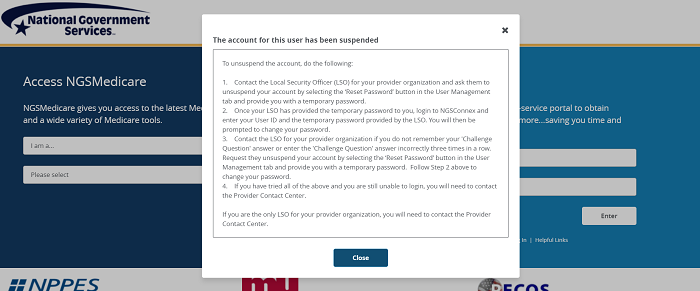
Posted 6/2/2021