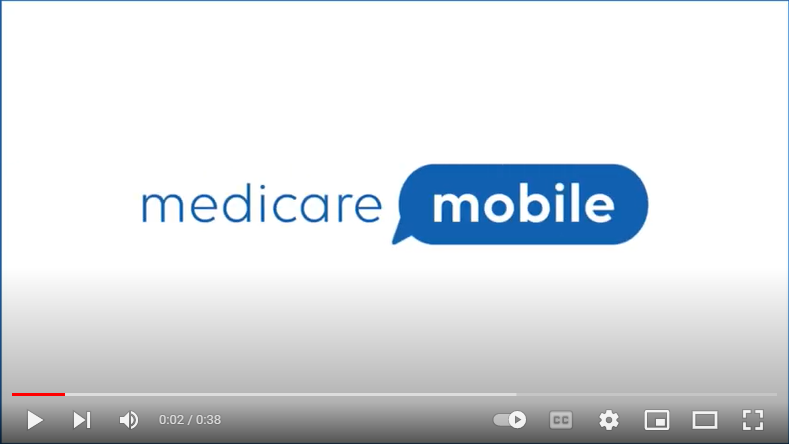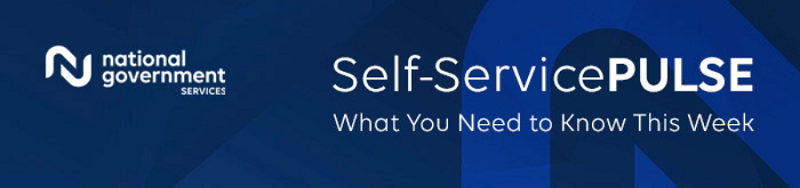
Self-Service Pulse: What You Need To Know This Week
As your MAC, National Government Services wants to provide you with a comprehensive source containing the most current information available for our self-service tools.

Top Claim Errors for Part A Providers
Part A providers are able to access the top claim denials, rejections and returned to provider codes on our website.
From the Resources dropdown, select Claims and Appeals.
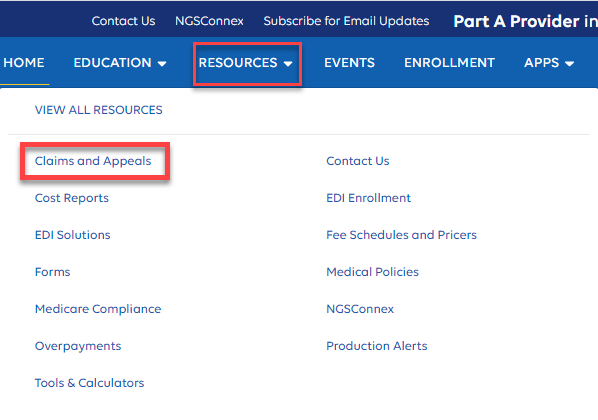
From the Claims and Appeals page, select Top Claim Errors.
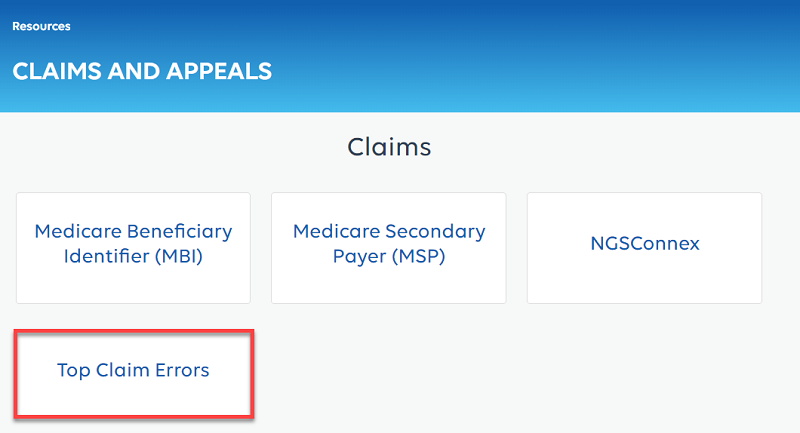
On the Top Claim Error page, you can search by a search or reason code and/or type of error.
Once you locate the error you would like to view, select View Details.
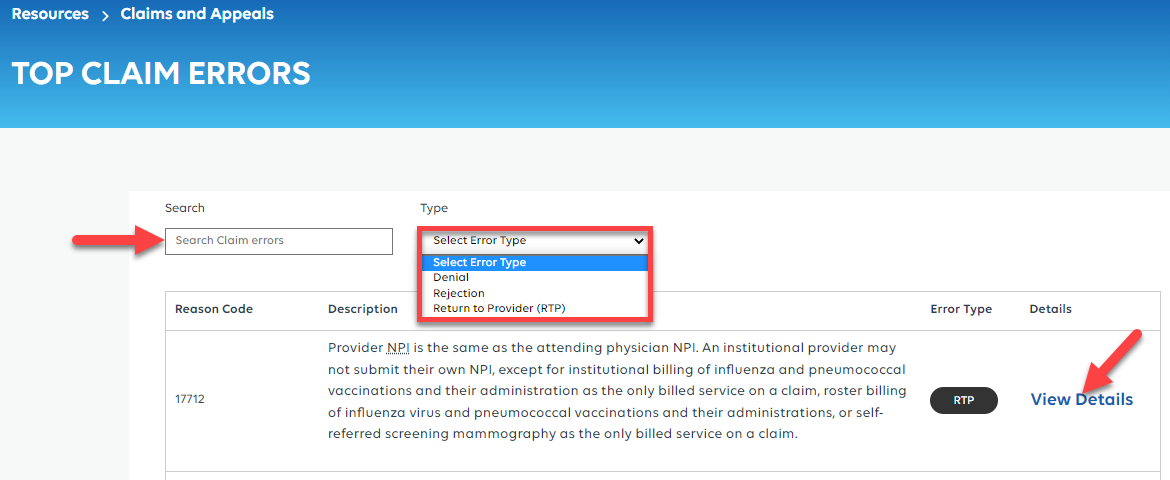
You will receive a pop-up that will tell you what the error is and how to avoid this error in the future and how to correct it if you already have a claim with that error.
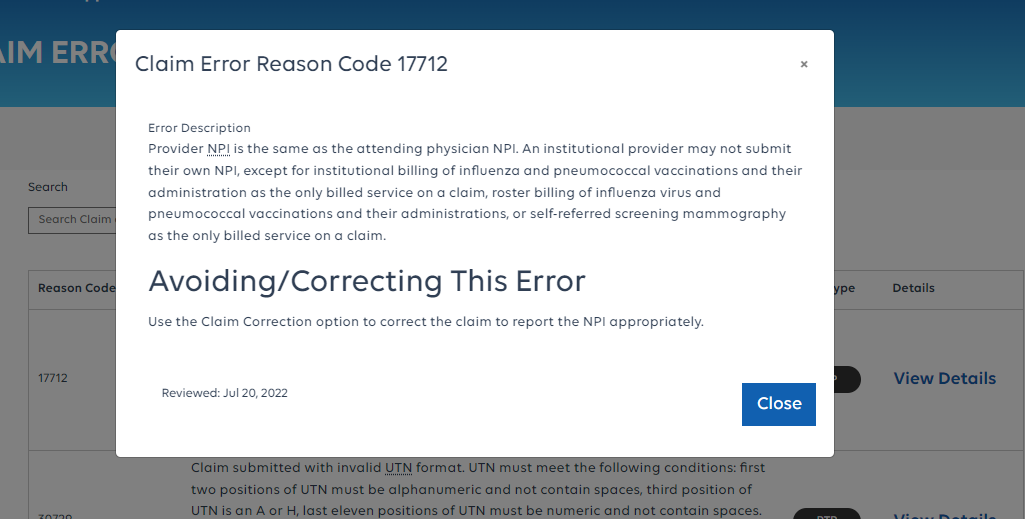

NGSConnex: Part B Provider Earnings-To-Date Information
If you are a Part B provider, did you know that you can find Provider Earnings-To-Date information in the new NGSConnex?
To view Part B Provider Earnings-To-Date information in the new NGSConnex, select the Financials button on the homepage.
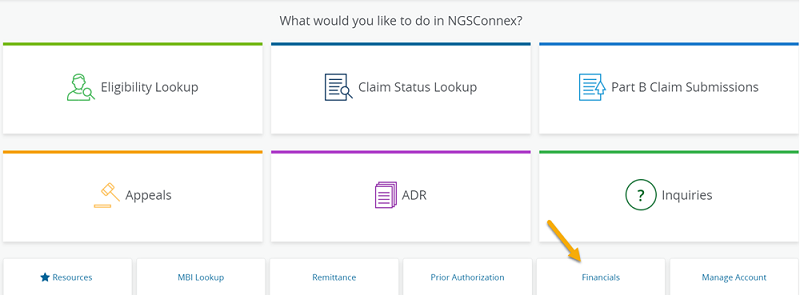
You will then select Provider Earnings to Date from the Financial Options drop-down menu:
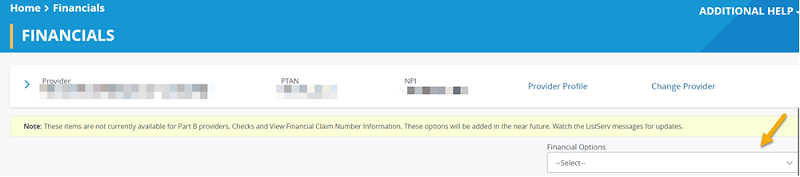
The following information will display.
- Current Approved-To-Pay Earnings
- Month-To-Date Earnings
- Year-To-Date Earnings
- Previous Year-To-Date Earnings

You can find detailed step-by-step instructions for all NGSConnex functions in the NGSConnex User Guide.

Where Are My Medicare University Credits?
Medicare University allows users to self-report attendance to any educational event held by NGS, including CBT courses.
After two years, MU deactivates most "event" trainings which allow self-reporting. Examples of this type of training are webinars, teleconferences or face-to-face events identified with course code AA-C-####. Once an event has been deactivated and your attendance was self-reported prior to the deactivation, follow the instructions below to view all earned MUC:
- Log into Medicare University
- From the My Courses tab, select the Transcript tab
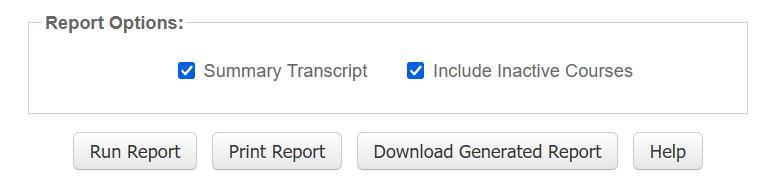
- In the Report Options section select the Include Inactive Course box
- Then select Run Report to view your complete Transcript
For additional information on MU refer to the Medicare University User Guide on our website:

Obtaining Claim Status Through the IVR
Claim status and detailed claim information can be obtained without calling the Provider Contact Center by using self-service technology, including the IVR system and NGSConnex. The IVR claim status (touch-tone 2) currently provides detailed claim information on many types of claim denials
Refer to the Interactive Voice Response User Guide for all available features.

Join Medicare Mobile - NEWS and GAMES
Watch this video to learn about joining Medicare Mobile by texting NEWS and/or GAMES to 37702.
Posted 5/13/2024