- About Electronic Data Interchange (EDI)
- EDI Front End Clinical Edits
- 275 Electronic Attachment
- Duplicate Claim Editing Information
- 837D Edit Spreadsheet
- 835 Electronic Remittance Transaction (ERA)
- 277 Electronic Request For Additional Information (RFI)
- Standard Companion Guides
- EDI Gateway Self-Service Password Portal
- EDI Software PC-ACE
- EDI Software Medicare Remit Easy Print MREP
- EDI Software PC Print
- Technical Guides and Information
- Network Service Vendors
- EDI Related Articles
- Quarterly Top Ten Professional EDI Edits
- Quarterly Top Ten Institutional EDI Edits
PC-ACE: Importing and Reading the 999 and 277CA Files
In order for PC-ACE to read 999 or 277CA files, they must be saved into the proper sub-folder within the WINPCACE folder. 277CA files go within the Stat1500 (Part B) sub-folder or the Statub92 (part A) sub-folder, of the Ansi277 folder. 999 files go within the Ack1500 (Part B) sub-folder or the Ackub92 (Part A) sub-folder of the Ansi997 Folder.
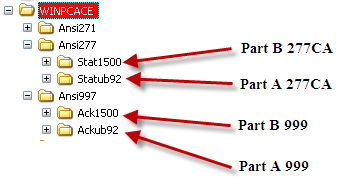
Open PC-ACE and click on File then Preferences.

Check the first box highlighted. If you only want to see rejected claims, check the second highlighted box, also.
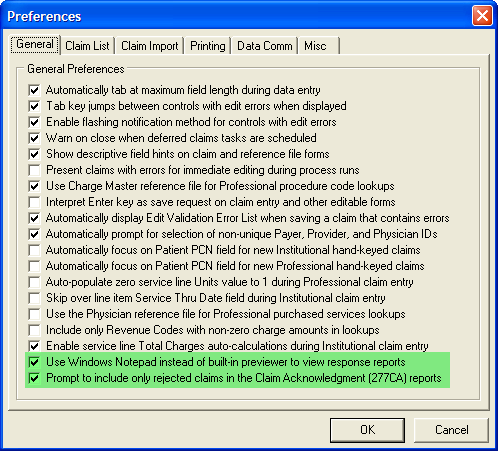
Once the report files have been moved to the proper folder location, go to the Professional Claims Menu. Select the “Maintain” menu item. To read the 999 Select on “Acknowledgement File Log.” To read the 277CA, Select on “Claim Acknowledgement Log.”
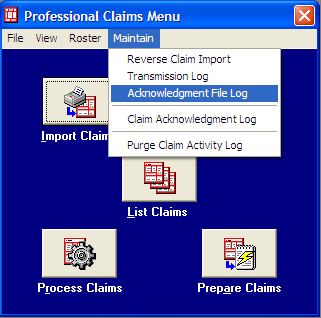
The following screen will be displayed to read the 999. Click View Report.

The above screen displays a listing of all currently imported 999 files. The last column gives the “Archive File” name, which is the name of the imported copy of the 999 that is stored in a subdirectory of the Ack1500 folder named “Archive.”
From the Acknowledgement File Log screen, select the 999 to be displayed and select “View Report.” The following report will display.
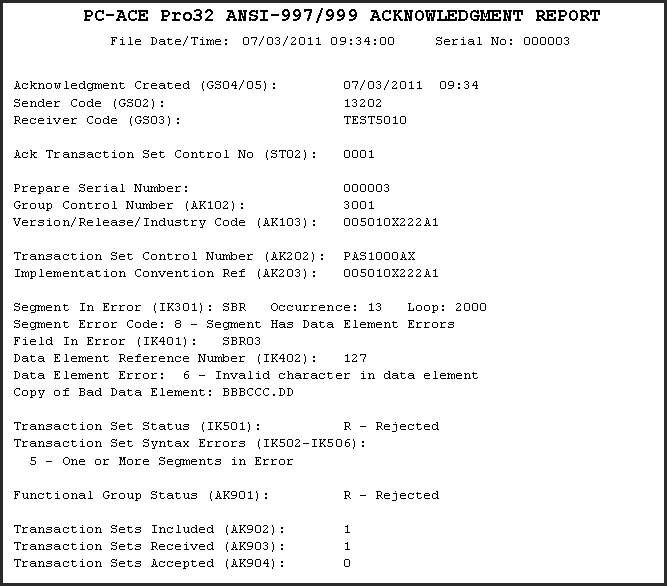
This report can be printed from this view – the icon for that is just not in the clipped screenshot.
To read the 277CA, from the Professional Claim Menu, select Maintain and “Claim Acknowledgement Log.”
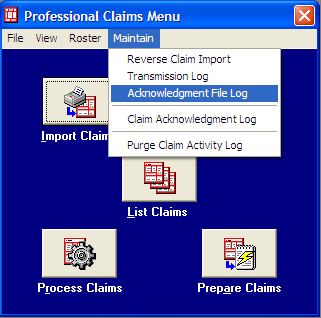
The Claim Acknowledgement Log screen will display. This screen works exactly like the screen for the 999s, including the “Archive File” and subdirectory within the Stat1500 folder.

Selecting a file and “View Ack Report” will display a printable copy of the 277CA.
Reviewed 9/23/2024
Helpful Resources
EDI Front End Rejection Code Lookup Tool
Reset My EDI Password
Contact the EDI Help Desk
877-273-4334
Available by phone or email Monday–Friday*
8:00 a.m.–5:00 p.m. ET
7:00 a.m.–4:00 p.m. CT
* Closed for training on the 2nd and 4th Friday of the month.
12:00 p.m.–4:00 p.m. ET
11:00 a.m.–3:00 p.m. CT
Form(s) you'll need:
Helpful Resources
EDI Front End Rejection Code Lookup Tool
Reset My EDI Password
Contact the EDI Help Desk
888-379-9132
Available by phone or email Monday–Friday*
8:00 a.m.–5:00 p.m. ET
7:00 a.m.–4:00 p.m. CT
* Closed for training on the 2nd and 4th Friday of the month.
12:00 p.m.–4:00 p.m. ET
11:00 a.m.–3:00 p.m. CT
Form(s) you'll need: