- Introduction
- Registration
- Log In
- Navigation
-
Eligibility Lookup
- Initiate Eligibility Lookup
- Initiate Patient Status Lookup
- Beneficiary Eligibility Information Panel
- Part B Deductible
- Medicare Advantage
- Medicare Secondary Payer
- Crossover
- Qualified Medicare Beneficiary
- Home Health Plan
- Hospice Notice of Elections
- Hospice Benefit Periods
- Inpatient and SNF Spell History
- End Stage Renal Disease
- Preventive Services
- Audiology Screening
- Hepatitis Screening
- COVID-19 Vaccine
- Flu Vaccine
- Pneumococcal Vaccine
- Cardiac Rehabilitation
- Pulmonary Rehabilitation
- Acupuncture Benefits
- Smoking Cessation Counseling
- Cognitive Assessment and Care Plan Information
- Therapy
- Diabetes Self Management Training (DSMT)
- Medical Nutrition Therapy (MNT)
- Accessing Eligibility for MDPP in NGSConnex
- Claims Status Inquiry
- Part B Claim Submissions
- Appeals
- ADR
- Inquiries
- Resources
- MBI Lookup
- Remittance
- Part A Prior Authorization Request
- Part B Prior Authorization Request
- Financials
- Manage Account
View ADR Submission History
Table of Contents
- View ADR Submission History
- Initiate a Search
- Attaching Additional Supporting Documentation
- Attachments
- Submit
View ADR Submission History
The ADR Submission History panel will display all ADRs that have been responded to for the provider selected via NGSConnex. You can also view the documentation submitted in response to the ADR request.
Initiate a Search
- Click the ADR button from the NGSConnex homepage.
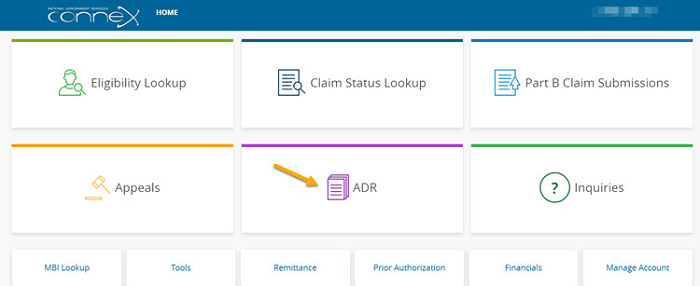
- In the Select a Provider panel, click the Select button next to the applicable provider account.

- Select the Submission History button.

- You can use the filter options to search for the specific ADR response you would like to view.
- ADR From and ADR To Date
- ADR Submitted By
- Medicare ID
- Claim Number
- Click the Search button.
- To select an ADR Submission, click the checkbox next to the Submission Date.

- To view the ADR Submission details and view attachments previously submitted, select the View MR ADR Submission button.

Attaching Additional Supporting Documentation
If an ADR response has been submitted and is still pending additional supporting documentation can be attached for review by following these steps. Only the person who submitted the original response will have the ability to add additional supporting documentation.
- Select the MR ADR submission the ADR Submission history panel by selecting the checkbox to the left of the Submission Date.
- Select the View MR ADR Submission button.
- Select the Add Additional Attachments hyperlink.

Attachments
- In the Attachments section you will upload additional supporting documentation you would like to submit with your response. You have the option to drag and drop and attachment or browse your computer for an attachment. Note: If an attachment was added in error you may delete it by clicking the trash can icon.
- We will accept most common file formats. There are no limits on the number of attachments you may include with your response. It is recommended that you limit the size of each attachment to 25 MB or less. The Attachment Name should be comprised of letters and numbers. If an Attachment Name contains any special characters you must rename the attachment.
- Select the ‘Next’ button.

Submit
- Once you have you have attached all additional supporting documentation, select the Submit button in Step 5 to transmit your request to National Government Services.
- A message will display indicating the additional documentation was successfully submitted.
- An email verification will be sent to the email address associated with the user profile, acknowledging receipt of the response.
